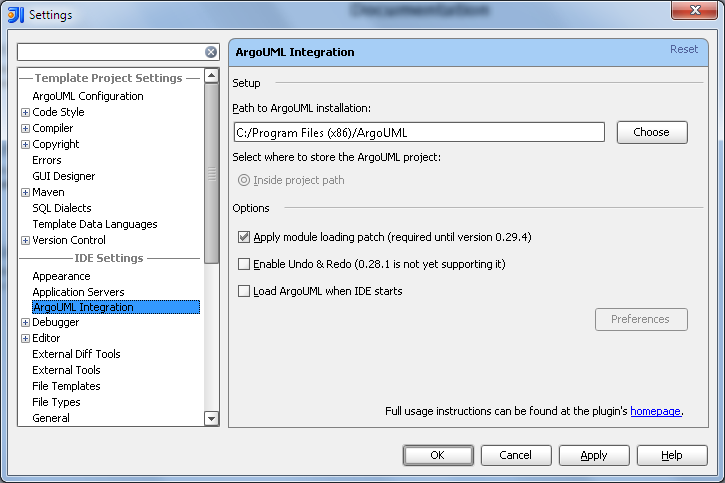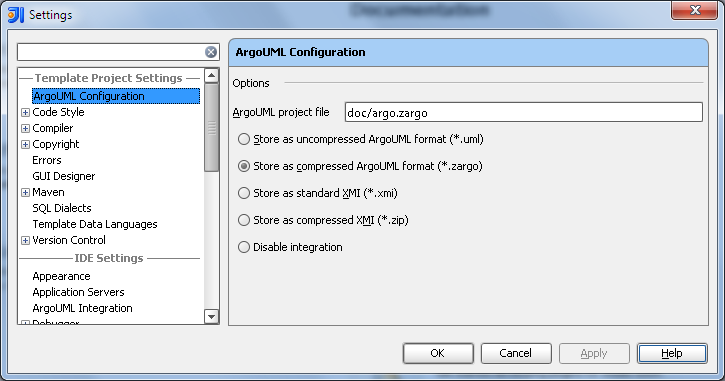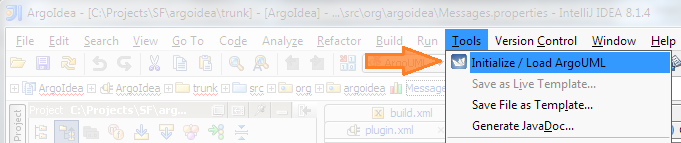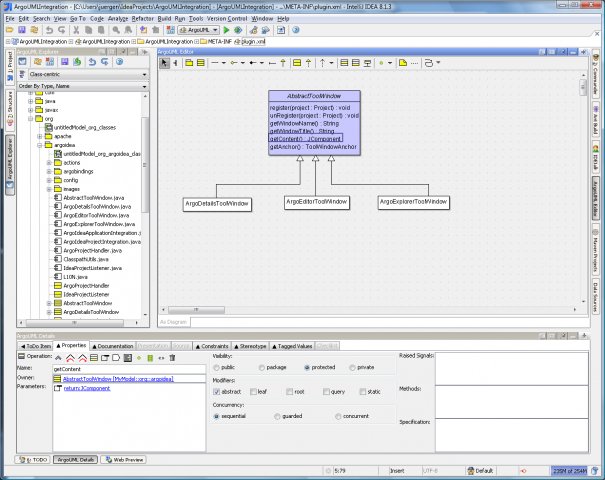ArgoIdea - Basic Integration of ArgoUML into Intellij IDEA 8 and newer.
ArgoIdea supports running ArgoUML
within Intellij IDEA. If you don't know what ArgoUML or IntelliJ IDEA is, then this
site is probably not for you.
At the current stage the integration provides the benefit of keeping
ArgoUML's and IDEA's project files in sync and it adds basic VCS
capabilities to ArgoUML as the project file is automatically checked-out if
it resides under a version controlled context.
Future versions of the plugin may add support for more advanced features like
re-using IDEA's parsing engine to synchronize the model and support automatic
diagram publishing. I will probably start diving into this topic when ArgoUML
includes support for UML 2.0 (which is currently under development).
1. Resources
2. Short Usage Instructions
2.1 Prerequisites
-
ArgoUML 0.28 or newer, resides in a local directory on the PC.
Note: If ArgoUML is missing, download it from
http://argouml.tigris.org/ and
install or unpack it to your local PC.
-
IntelliJ IDEA 8 or newer is used, running on a JDK 1.6 or newer.
2.2 Initial Setup of the Plugin
-
Use IntelliJ IDEA's plugin manager to install the plugin "ArgoUML Integration"
Node: Alternatively you can download the plugin jar and place it
inside the plugins directory "${idea.user.home}\config\plugins".
On windows and when using IntelliJ IDEA 9 this is directory can be
found under: "%USERPROFILE%\.IntelliJIdea90\config\plugins".
-
The IDE must be restarted after installing new plugins.
-
Setup the path to the ArgoUML installation.
Open the "Settings" dialog inside the IDE (CTRL + ALT + s) and select
ArgoUML Integration inside the IDE Settings section:
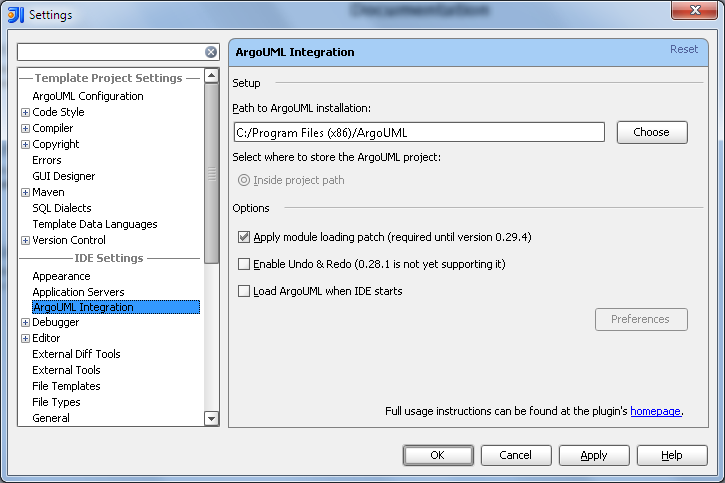
-
Setup the default path for the ArgoUML project file and format to be
used in new projects.
Select ArgoUML Configuration inside the
Template Project Settings section:
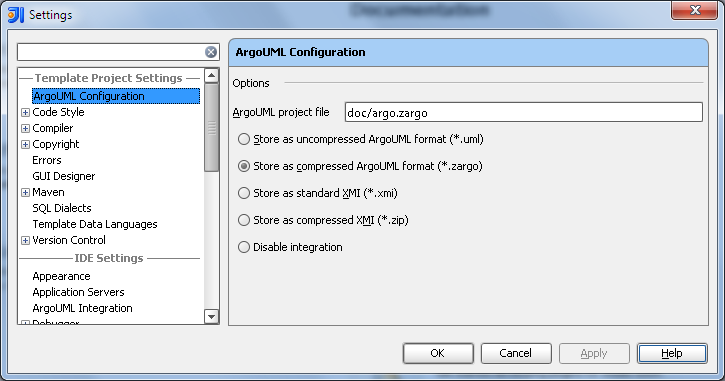
Note: The ArgoUML project file is stored relative
to the project base path used by the IntelliJ IDEA project file.
2.3 Usage of the Plugin
As ArgoUML is a full blown application, it is not started by default (configurable)
to reduce resource usage when UML modeling is not needed.
Starting the ArgoUML integration:
-
Ensure all prerequisites are fulfilled and the initial setup was done.
-
Create or open a project and adjust the ArgoUML Configuration if needed.
-
Select "Initialize / Load ArgoUML" inside the Tools menu:
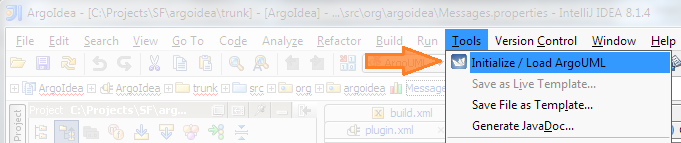
-
The 3 main panels of ArgoUML are added as docked windows inside IntelliJ:
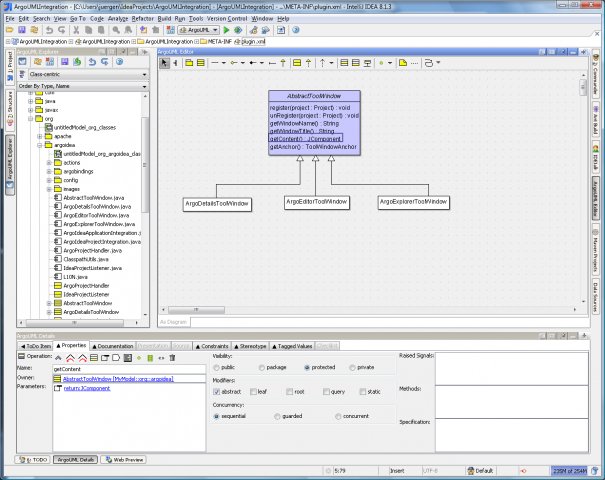
Hints:
-
When used to document existing code, use the "Synchronize"
icon inside the "ArgoUML Explorer" to import sources into
the UML model (currently this is a one way operation only).
-
When used to create code, don't forget to specify the source
folders inside the package nodes (right click a package) to let
ArgoUML know where source files should be created in.
With current versions of ArgoUML, Java "Annotations" are
not supported. Be careful when creating sources for existing
classes.
Note: For further usage instructions read the manual
provided by ArgoUML itself.